Quickly Identify Fonts Using an Image for Your Cricut Craft Projects
We may earn a small commission for purchases made through affiliate links in this post. For more information go to our Privacy Policy.
“Can you help me identify this Cricut font? How do you identify a font? Does anyone know what this font is?”
If you hang out in any Cricut craft forum, page, or group you will start to see this question frequently.
Crafters love to make word art with their Cricut. They are often inspired by some text that they see in random places. And then they don’t know how to identify fonts to recreate the artwork.
After reading this post you will be able to identify fonts that you find online or that you snap a quick pic of. Then you will be able to recreate all those great quotes and sayings that you love!
There are some Cricut fonts available in Cricut Access, but most fonts for craft projects are found on font sites like the ones we will talk about next. Use this tutorial as your secret Cricut font finder guide!
Learn the Tools to Help You Identify Fonts
There are a couple of different websites that you can use to identify fonts. I would start there. They have a way of scanning an image that you upload, comparing it to their font database, and then giving you the best match. This is a great way to identify fonts from an image.
Two of the best sites for this are:
The process is pretty simple. You take a photo or screenshot of the font you want to identify and upload it onto the site.
Using What the Font
Let’s walk through the process on “What the Font”.
Grab an image with text that you want to have it identify.
Drag that image into the box or click upload and it will open a browsing window for your device.
Once the image is uploaded the program will scan the image and look for the text that it can identify. It will show you a bounding box around the separate text elements that it found.
Click on the one that you want to identify. Then scroll down and click on the BLUE ARROW button.
The program will run through all the fonts that it contains in the database and then give you a selection of fonts that it feels best matches the font you selected.
Notice the blue button and the price tags next to each font. If you plan to use the font for commercial purposes, then you will need to buy the font.
(Commercial purposes: selling your SVG files, designs you create on Etsy or local craft fairs, etc.)
If you are using the font for personal uses, you most likely want a free font. This site is only going to give you paid options.
Pro Tip: Take the name of the font that it gives you and then Google similar free fonts!
Using Font Squirrel
The process works the same for this site. Grab the image that has the text you want to identify. Go the website and upload your image.
You can drag and drop the image into the upload space or search your device to find the image you want to use. This is a great way to find fonts by image.
Once it is uploaded, the program will ask you to highlight the text that you want to identify. This crops down your image so the scanner can just focus on the font that you want.
After the scan process is complete you will get a list of fonts to browse that is a close match to the font you are trying to identify. Now you can find a font using an image.
There are free fonts as well as paid fonts in this list. A little window with your font will float along with the list as you browse so you can compare the original to the font selection without having to bounce back and forth (or back up to the top of the page).
Very handy!
Both of these methods are great when you need to identify a font, but they are not always accurate or foolproof.
There are hundreds of thousands of fonts out there. So what is a crafter to do?
Where to Ask for Help
If you are a member of a Facebook Crafting group or an online community, you could try asking for help.
There are pros and cons to this.
First, there are thousands and thousands of fonts. Very rarely will someone know the name of a font. They might know where to send you to look.
The only hope you have is that it is a SUPER popular font that a bunch of crafters are talking about right then, and members will know the font because it is familiar and popular right then.
Second, there are loads of these questions. And it might be that you get overlooked and never get an answer. In this case, I would recommend the search feature. Especially if you are asking in a Facebook group. It’s most likely been asked before and you can just scan for the answer really quickly.
No need to wait for someone to come and answer.
Using DaFont
If your search with the two sites turns out to be a bust, then the next site is your best bet.
The way this site works is you need to have an idea of what type of font you are looking for.
Is it print?
Is it script?
Be prepared to get lost here. I’m sorry. That’s just the way it works. You will go down the rabbit hole of fonts and you might not come back out for a while.
The top of the screen has all the different “styles” of fonts that you can browse through.
Below are the recently added fonts.
You can see the name of the font, who designed it, and then a button to download the font.
If you find a font that you think is close, you can type in your exact phrase to see how it looks.
This font is called KG I Need A Font.
When I type in the words “This is Your Phrase”, you can see how the font will produce those letters. In this example, there are two styles of the font. One is plain and the other has a heart decoration.
.
Using DaFont to find your font will take time. The good news is, you will start to find other fonts that you love. There are probably fonts out there that you never knew existed. You will also start to get familiar with fonts that are available. Before you know it, you will be an expert and you will be helping others identify fonts!
You Can Also Do This on Your Phone
There are apps that will help you to identify a font on your phone or tablet as well. If you have a quick screenshot that you grabbed while you were browsing Pinterest, you can look the font up on your phone.
Try using one of the following apps from the download stores:
Apple App Store
- What The Font
- Find My Font
- What Font?
Google Play
- What The Font
- Find My Font
Close is Good Enough
There are so many many fonts out there. You are probably starting to get that impression now that you have done a little digging around.
Don’t worry about if a font is “an exact match”. All you need is for it to look close enough to meet your needs. Your second question should be is it a font that cuts well (if you are using it for a Cricut cutting font.).
In the end, you need to go with a font you can afford (if it’s for commercial projects), that fits the needs of your project, and that makes you happy. You don’t need to buy the “Best Cricut Fonts” to make beautiful craft projects. You can use free Cricut font downloads in Cricut Access if you don’t want to download fonts to your own device.
Because, at the end of all of this, it is really about the time that you get to spend being creative. This is just one of the many tools that make that happen!

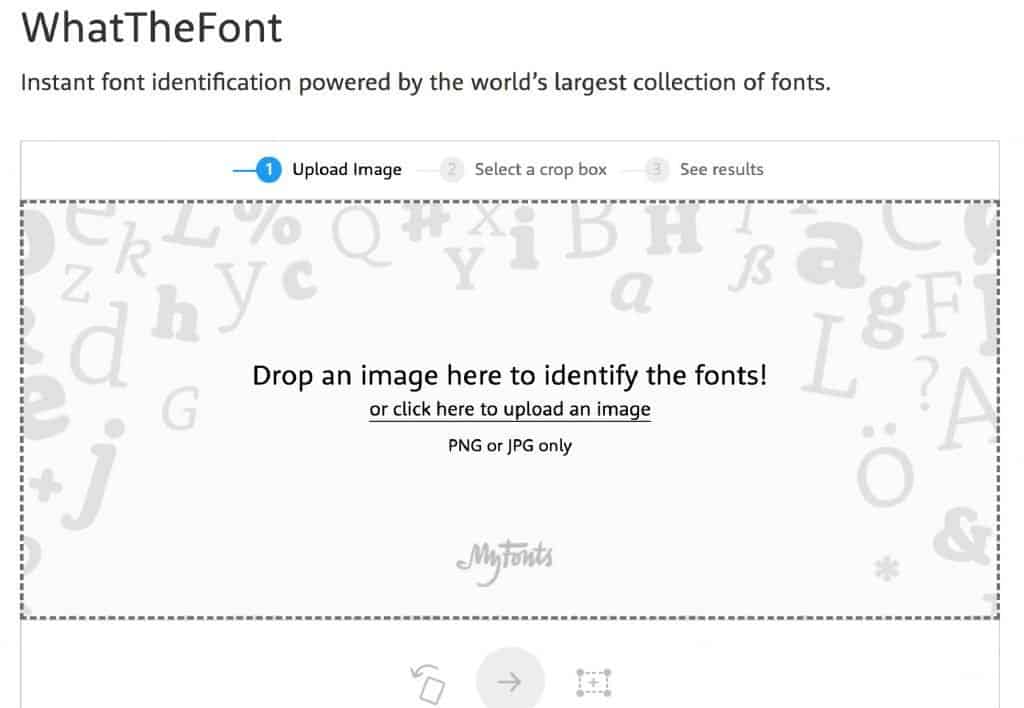
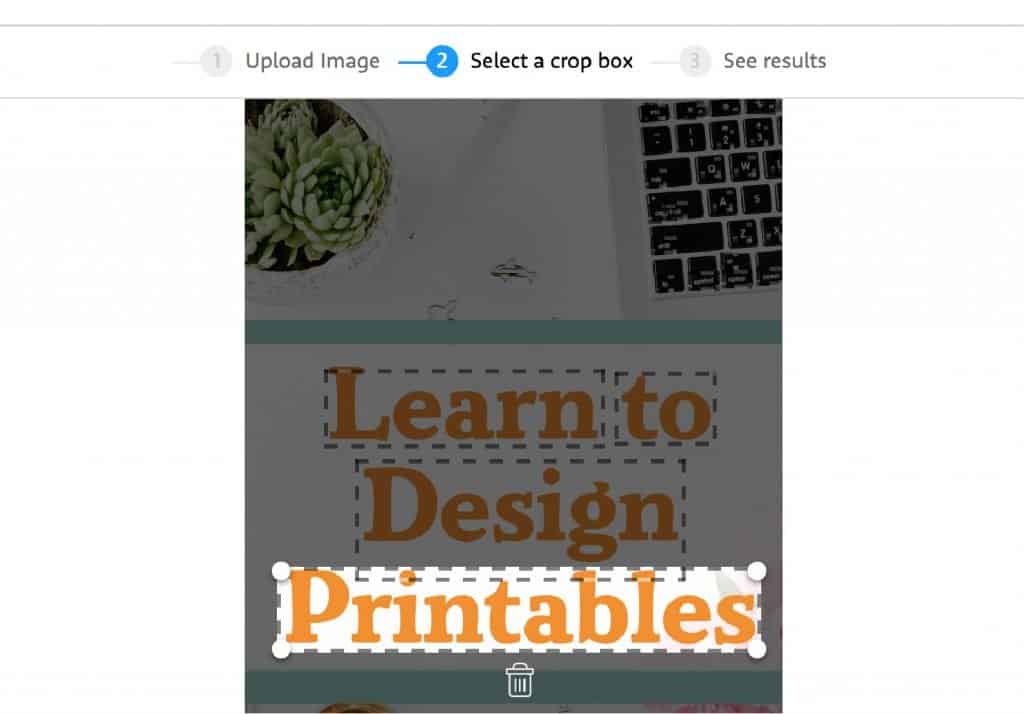
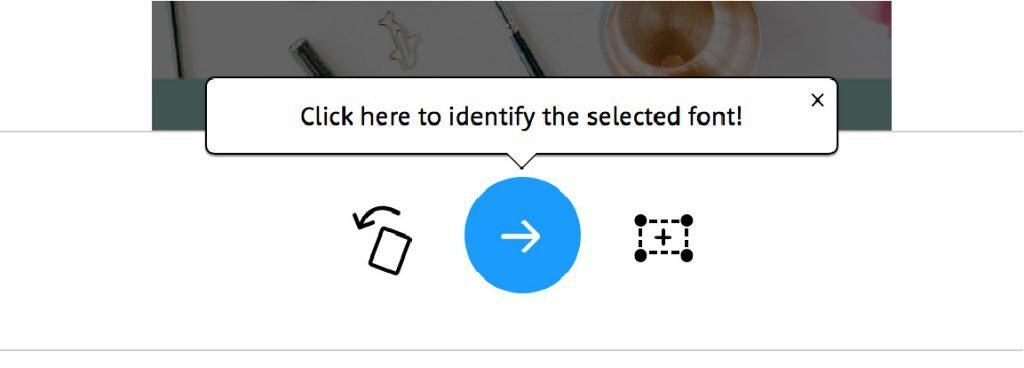
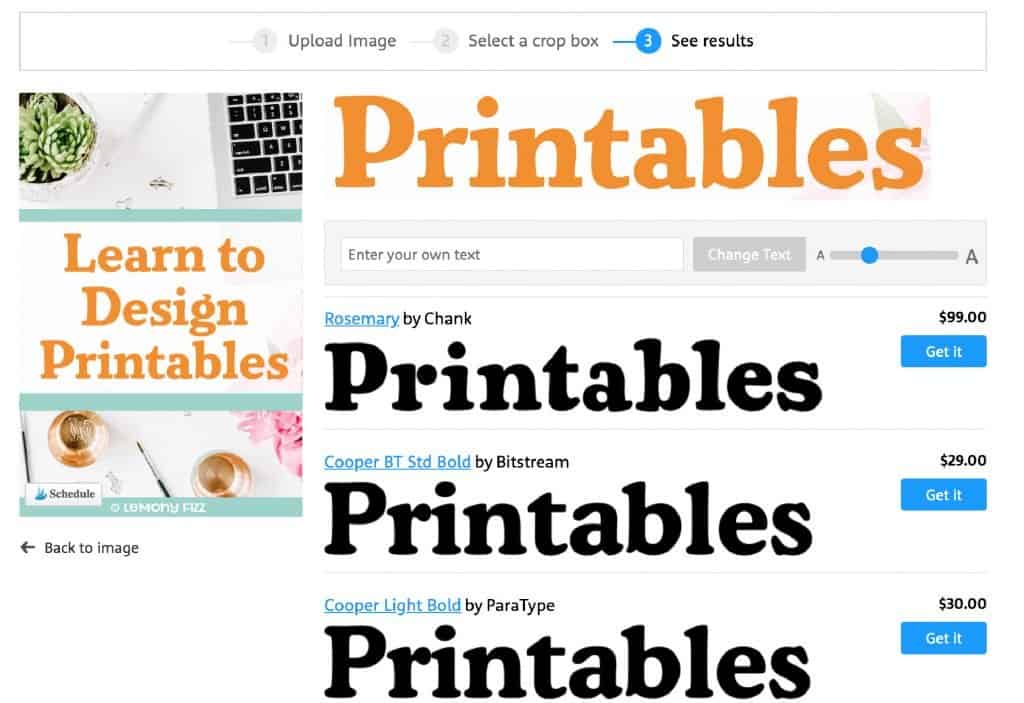
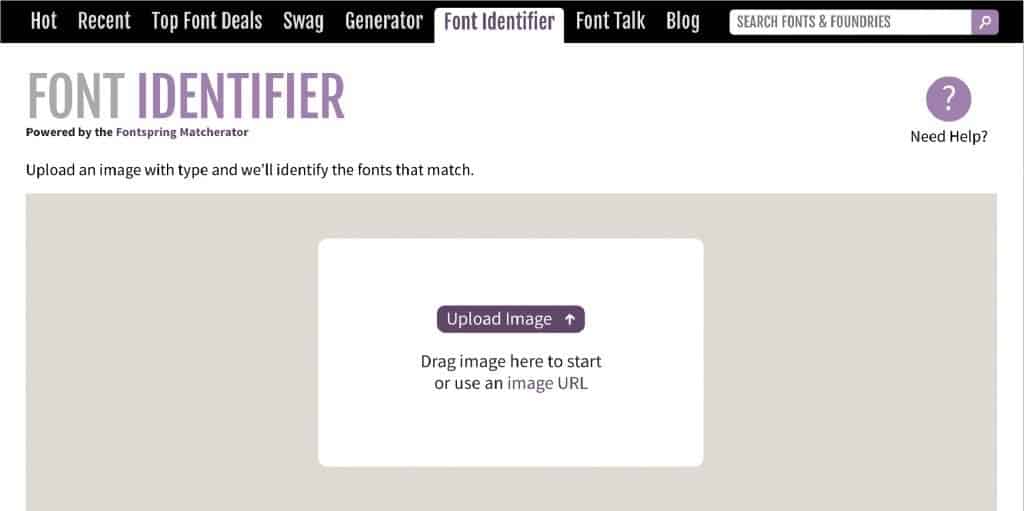
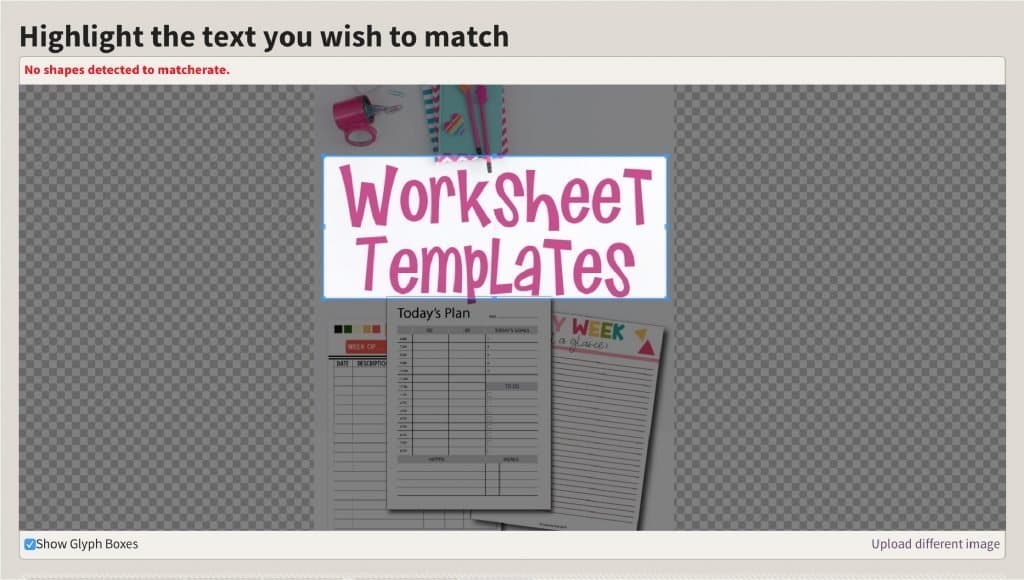
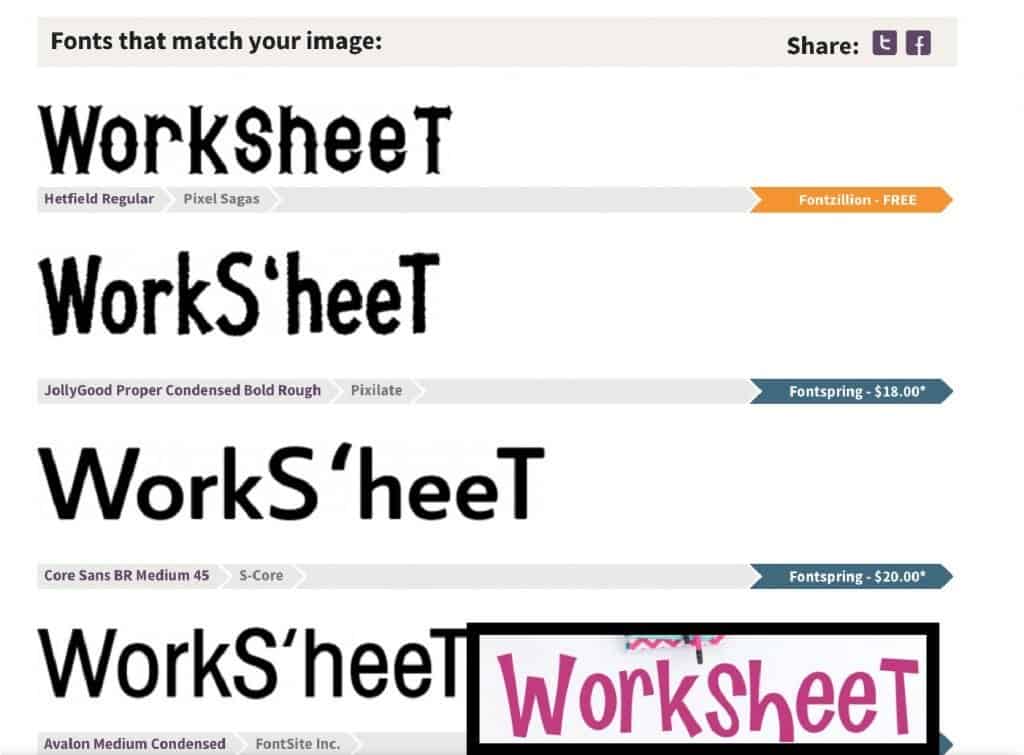
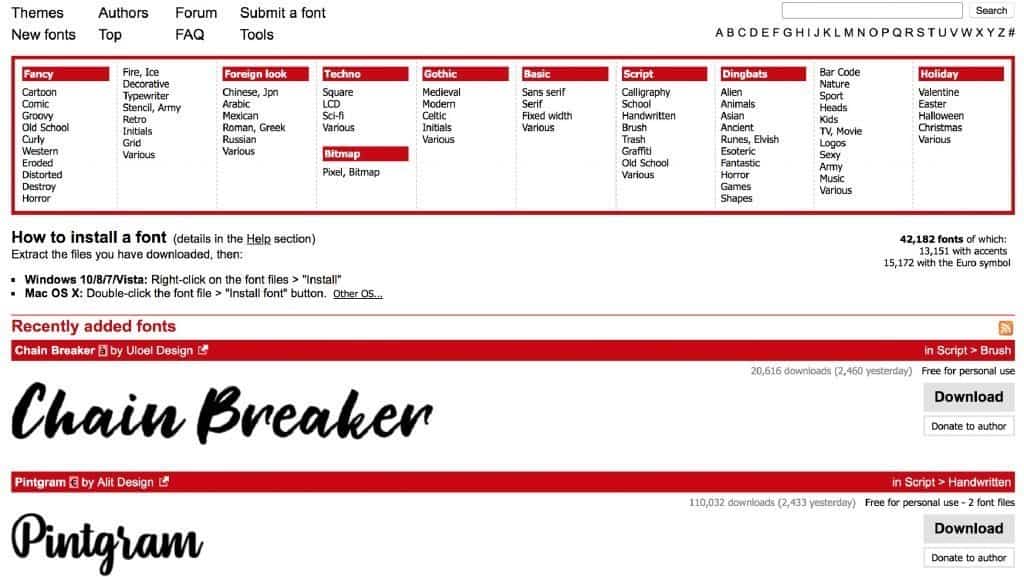
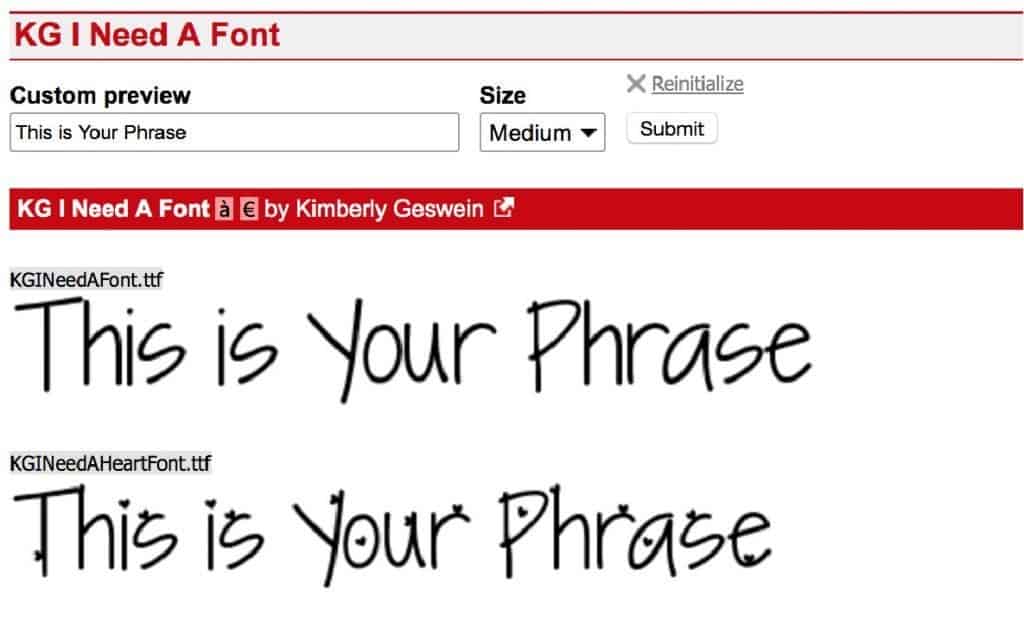
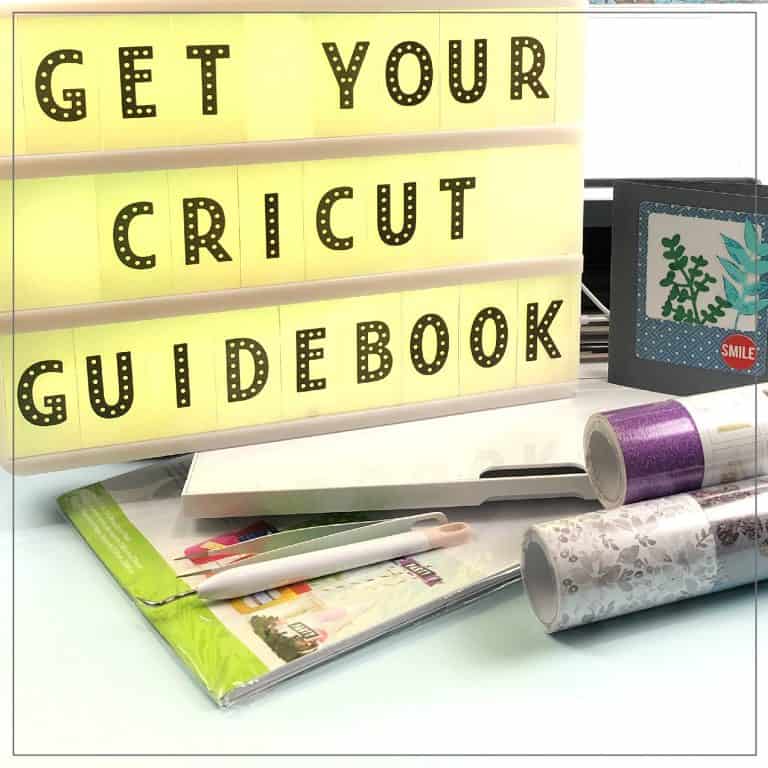
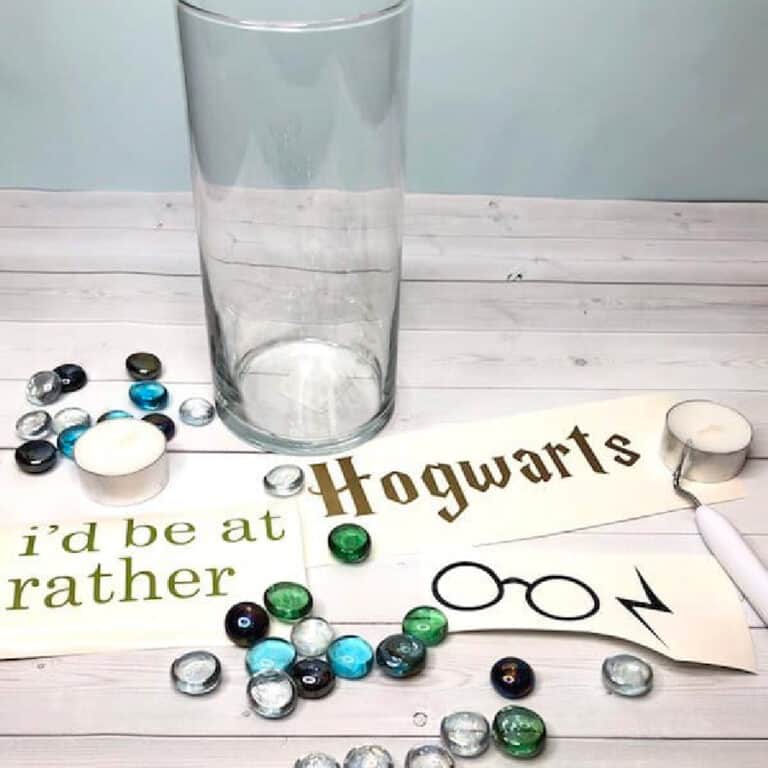




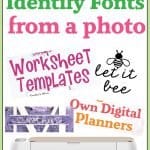

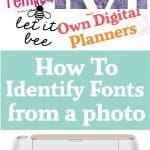
This is EXACTLY the info I needed!!! Thank you SO much! I’m so glad I found this and I appreciate you taking the time to share your knowledge!