9 App-solutely Fabulous Apps for Cricut Crafting and Projects
We may earn a small commission for purchases made through affiliate links in this post. For more information go to our Privacy Policy.
Did you recently get a new Cricut machine? If so, you are probably wondering which apps you need to use for your designs! I’m going to show you the must-have apps for Cricut to eliminate the guesswork so that you can get started on creating your new amazing crafts right away!
Yay, you now have a Cricut machine! If you love creating really cool crafts, you’re going to LOVE your Cricut.
For anyone who’s new to using a Cricut, it’s understandable to feel a little confused and overwhelmed by the process at first. After all, there are SO many things to learn in addition to all the different tools, accessories, and apps you can use.
Before you dive into actually making those amazing Cricut crafts you see all over Pinterest, you need to know about the different apps that you can use with your machine and how they can make your Cricut crafting journey easier and more satisfying.
Best Apps for Cricut
Your Cricut is an amazing machine for so many reasons! Using Cricut Design Space (which is the app created to be used with your machine) will enable you to make projects using vinyl, paper, thin leather, wood, and more.

What Apps Work with Cricut?
The main app that you use when cutting files with a Cricut is the company’s app, Cricut Design Space. The software is made specifically to interact with your Cricut cutting machines. You can upload images, create your own images, choose images from a library, design text features, and more. Other apps are used outside of design space to help keep you organized, design and edit images and SVG files, fonts, etc.
Can I Use Other Apps for Cricut?
The only app that actually works directly with Cricut is their own software, Cricut Design Space. There are other apps that accent the use of your Cricut. One of those reasons is that through the use of different apps you can improve your crafting skills (a lot!). There are tons of apps available to use for your Cricut, so it’s easy to get confused about which ones you need. Here are some of the best Cricut apps.
Other Apps to Use with Cricut
The following apps do not interact with your Cricut machine directly. They are apps that you can use to organize your files, create cutting files, edit photos, fonts, word art, and make the most out of your machine and Cricut Design Space.
Best App for Keeping Files Organized
iZip is a free app that makes storing and keeping your Cricut files organized. And if keeping your files organized isn’t enough reason to love this app, it’s also super helpful because it allows you to unzip folders on your iPad without the need for using a computer or laptop.
With iZip you can find the file that you want quickly and use it very easily. To use your SVG files from iZip, simply follow these instructions:
- Go into Cricut Design Space
- Browse files
- Select iZip
- Select the folder you want and grab the file you’re seeking
There are several other apps that do similar things, but iZip is my preferred app for this purpose.
Best App for Fonts
iZip may be handy for working with files, but unfortunately, it doesn’t do anything with fonts. If you want to work with fonts for your Cricut on your iOS device, you’ll need an app that can do the heavy lifting for you.
There are several free apps that can work with fonts, but there aren’t currently any free apps that work as well as the AnyFont app. AnyFont costs $1.99, but in my book, it’s 100% worth that very small investment.
This app allows you to download any font you want on your iOS device. Here’s how to use it:
- Download any font you want
- Once it’s downloaded you need to find it and click on it to install it
- Now you can use your installed font for your Cricut projects right from your iOS device! You’ll need to repeat this same process for each new font that you want to use.
Best App For Turning Pictures Into SVG Files
Your Cricut machine will let you create all kinds of amazing projects and add logos or other images to many different products. But you’ll need your image to be an SVG file format first.
Vector Q (previously known as Imaengine) is an image converter app that allows you to take any photo you want and quickly convert it into an SVG file or another graphic file type. How cool is that? Plus, if you mainly prefer to work on your computer but use your iOS device occasionally too, this app will work in both places.
Note: there is a bit of a learning curve with this app; however, if you like working with graphics, it’s SO worth it! Plus, after you learn how to use the app, you can do some powerful things with it with very little work or hassle.
Best App For Monograms
Love monograms? You, me, and about a million other people love them! When creating monograms on your own, you can end up spending TONS of time trying to resize the letters so you get the perfect shape.
Save yourself boatloads of time and use the Monogram It! Lite app. This free app is very user-friendly and extremely easy to use.
Best App For Creating Watermarks
If you design and create original images, this app is essential. When you share your designs anywhere online, you are taking a huge risk that someone else will use it as their own. To prevent this and keep your images protected, you’ll want an app that can create watermarks on them.
The Watermark+ app is free (yay!) and extremely user-friendly. It allows you to create and add any type of watermark to your designs.
Best App For Erasing Backgrounds
You know those photos where there’s just that one splotch, splat, or photobombing monkey you won’t want in your image? There are apps to take care of that problem. Yes, Design Space also allows you to remove the background, but you either have to use a computer to do it or do it in more steps using the Design Space app.
Instead, try the Background Eraser app. This app allows you to remove unwanted elements in the background easily.
Plus, you can do it and your Cricut project all in one spot (from your iOS device), which eliminates extra steps and time. Compared to using Design Space, Background Eraser makes this job a breeze.
Best App For Comparing Fonts
Ok, in full disclosure, this isn’t an app. It’s actually a website called Wordmark.it that’s super easy to use and allows you to compare fonts to each other. If you’re anything like me and find yourself facing some occasional indecisiveness when it’s time to choose a font, this app is for you!
You can see the words you want in different fonts next to each other so you can see exactly what it would look like and help you choose the RIGHT font. The site is free but there’s an upgraded Pro version that has some additional user perks.
Best App For A Stencil Effect
One thing that’s really popular is to turn a photo into a sketch or a stencil effect. Knowing that it’s no wonder why these conversion apps would make the list of the best apps for Cricut.
Easily convert your favorite photos with the FxStencil app and use your new image in your Cricut design.
If you prefer the sketch style, try the Pencil Sketch app.
Best App To Create A Word Cloud
Word Clouds are fun, artistic images you can add to many different projects to create a personalized and unique item quickly and easily.
Shapego is a free app that you can use to create stunning word clouds in many different shape options.
Many Cricut Apps To Choose From
I hope you found this list of apps for Cricut helpful! There are a TON of options out there. This list is just the tip of the iceberg, really, but I have found them to be helpful and work well. Don’t feel like you need to try all of them in a short period of time. Instead, when you have a need for a new app, give one of these suggestions a try.
If you come across any more super helpful Cricut apps, mention them down below in the comments!
What are SVG files?
When talking about the different apps that are available, I’ll occasionally refer to SVG files. If you don’t know what those are, you aren’t alone. I didn’t know at first either!
SVG stands for “scalable vector graphic,” which translates into being a scalable vector-based graphic format that doesn’t lose quality when you resize it. And when it comes to working with your Cricut, SVGs are king because they’re the files that you’ll input into Design Space to create your projects.


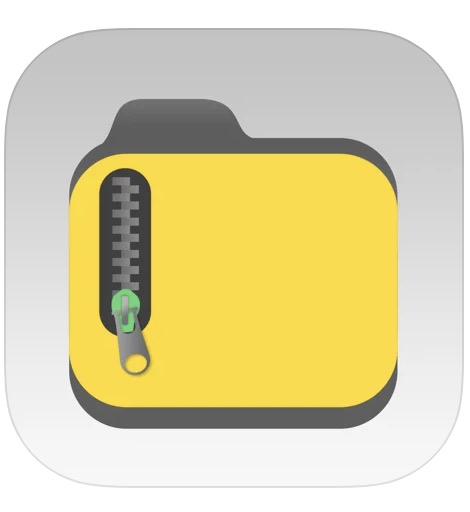
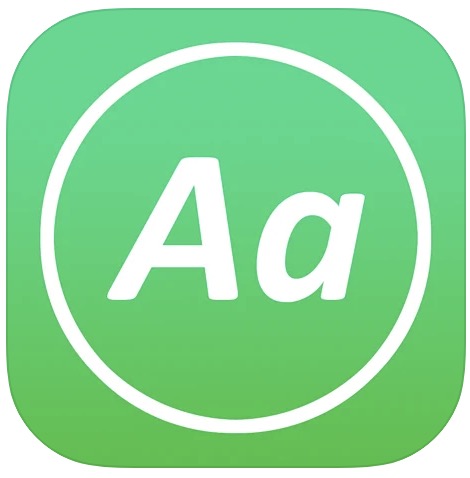
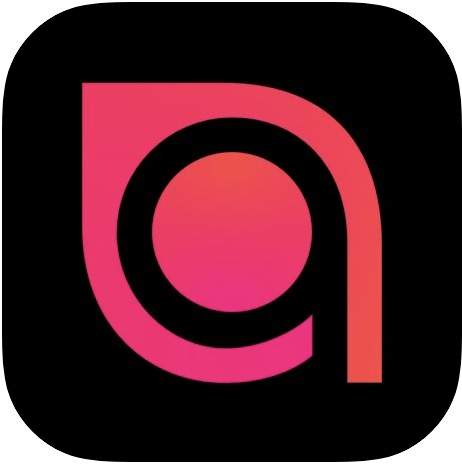

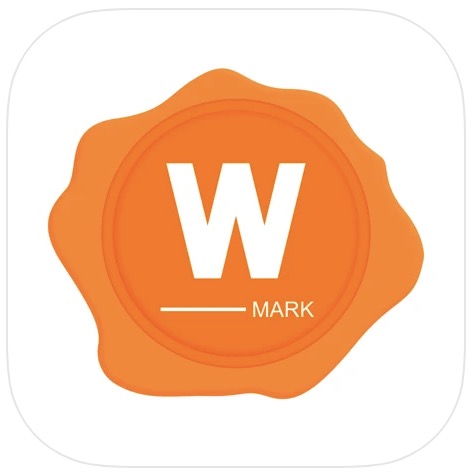
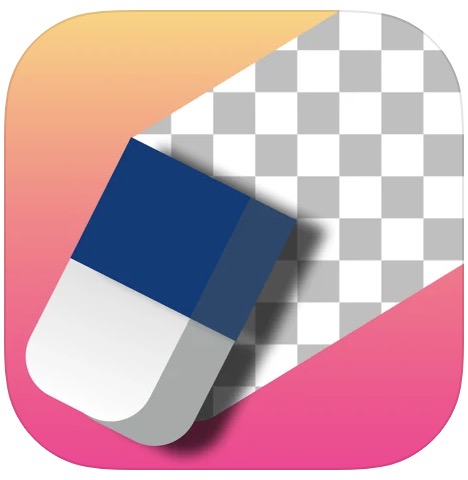
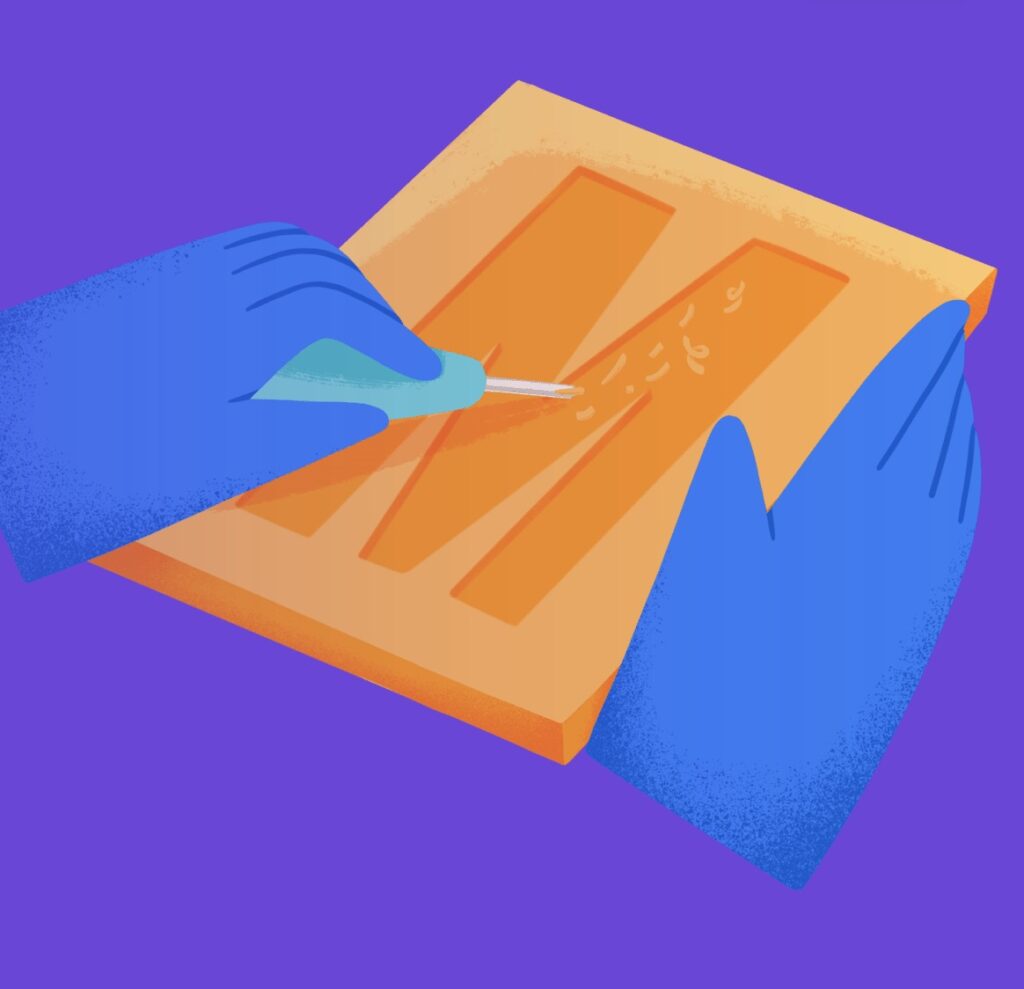
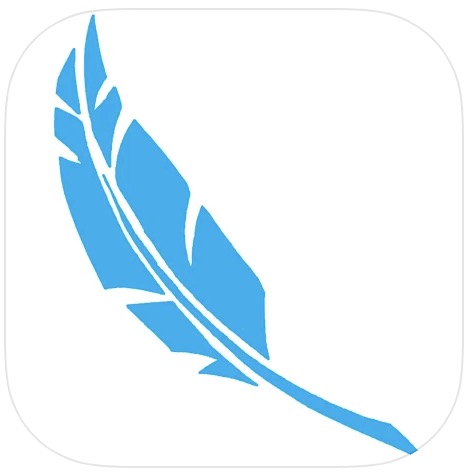
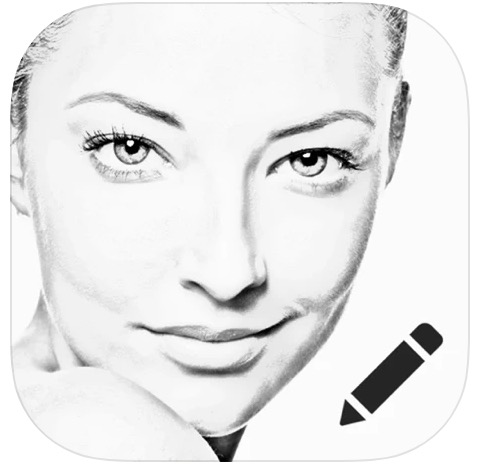
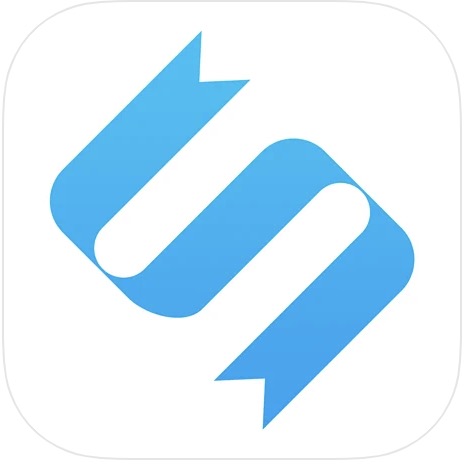


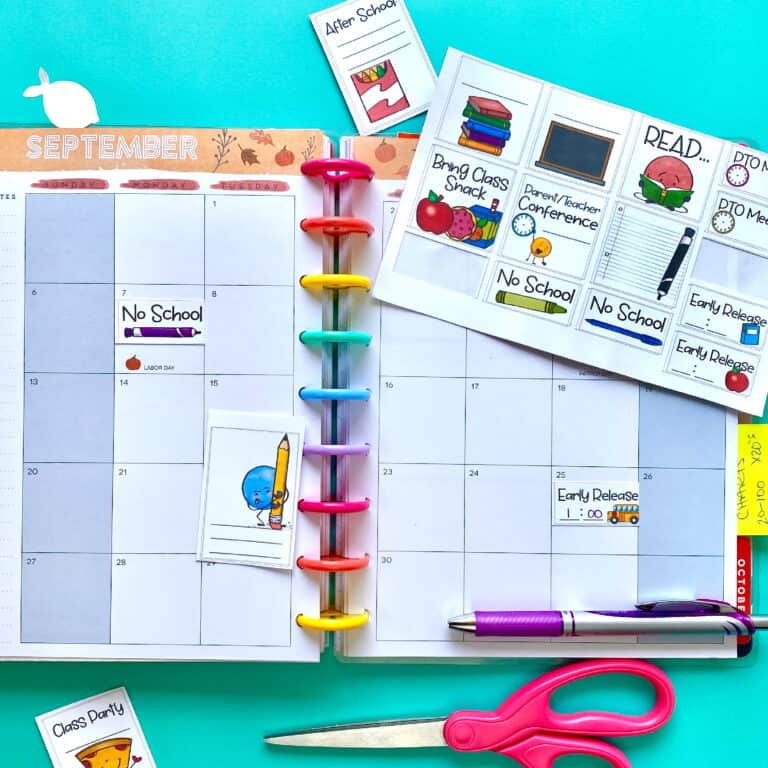




Which app helps to edit pictures into cartoonish designs for tshirts?
I haven’t really played around with cartooning apps for t-shirts, but you could try one of these:
ToonMe: Photo Cartoon Maker
Fotor
Toon Art: Cartoon Yourself
(all of them are for both Android and iOS)
Could you include alternatives, if there are, for the apps that are only for MAC. I encountered that with at least 2 of them. The sketch one and I think the photo to svg. Thank you for reading regardless of the outcome of the apps. Lol
Very nice article. Thank you for this information. New to cricut and I am looking to expand my knowledge. These applications sound great. Thanks again. tdesign
I’m so glad you shared this list of apps for Cricut crafting! I’ve been looking for ways to enhance my project’s designs and can’t wait to try out some of these apps. Do you have any favorites that you recommend? 😊