10 Different Cricut Blades: An Easy Guide to Use the Right One
We may earn a small commission for purchases made through affiliate links in this post. For more information go to our Privacy Policy.
If you have done all your research on which Cricut machine to buy, now you’ll need to learn a thing or two about Cricut blades. Here’s everything you need to know about Cricut marker blades, deep cut blades, and more!
If you still need to read more about what a Cricut machine can do, check it out for yourself.

Types Of Blades
Currently, there are seven types of blades and three other crafting tools available:
- Fine Point blade – Golden/Silver
- Bonded Fabric blade – Pink
- Deep Point blade – Black
- Knife blade – Cricut Maker only – Silver
- Rotary blade – Cricut Maker only – Silver
- Perforation blade w/ Quick Swap tip – Cricut Maker only – Silver
- Engraving tip w/ Quick Swap end – Cricut Maker only – Silver
- Debossing tip w/ Quick Swap end – Cricut Maker only – Silver
- Wavy blade w/ Quick Swap tip – Cricut Maker only – Silver
- Scoring Wheel w/ Quick Swap end – Cricut Maker only – Silver
Anatomy and Terms
Originally, Cricut had just one type of blade. There was no need to learn about all the different types, degrees of cut, which machine to use them with, or any of that mess.

But, as Cricut machines have improved over the years, they have also come up with new blades and blade housings so that we, as makers and crafters, can do even more.
Now, we’ve got some learnin’ to do about Cricut blades!
What Is A Cricut blade?
The blade itself is the tiny poky thing at the end of the housing (the part that holds the blade).
Each distinct blade type looks unique and can do different tasks. It may have a cutting wheel, scoring nib, or another metal part that will cut, slice, or perforate your materials. Thanks to the invention of the line of Cricut blades, the possibilities are nearly endless!
Cutting Curved Edges
I should quickly cover making curved edges with your Cricut because it will come up later in the post.
You can create curvy lines and make curved edges with Cricut Design Space and your regular cutting blade. Other curves (like wavy edges) will need a specific Cricut blade.
Check out the video below for more info! Get a set of pre-made curved lines to use in Cricut Design Space here.
Cricut Blade Terminology
Here are a few common terms in the Cricut world that you might not be familiar with as a beginner.
- Housing – The metal piece you touch when switching between different blades (Maker blades have the gears at the top of the housing). This metal piece holds the blade in place.
- Drive housing – This is the correct term for the Cricut Maker blade housings, the ones with the golden gears on the top. DO NOT remove the plastic cover that comes on these housings. It’s there to keep the gears clean.
- Blade – This is the small needle or nail-like piece of metal inserted into the metal housing. You’ll replace this part when your Cricut is no longer cutting the way it is supposed to.
Different Types of Cricut Blades
There are 9 different blades and tips that you can use with the Cricut Maker.
Note: Only 3 of them can be used with the other Cricut machines.
If you’re still on the fence about buying a Cricut machine and aren’t sure which one you want, I would suggest the Maker. It offers more blades. More materials to cut. More project options. And it’s the flagship design, so it’s what the company will focus on when designing all future blades and modifications.
Cricut Fine Point Blade
This MAIN Cricut blade is made with German carbide and usually has a 45 degree angle. It’s the most common and the one that is used with the greatest variety of materials. You can find it and use it with all Cricut machines. The housing and blade are highly durable and made from high-quality cutting materials.
In short, this is the Cricut blade that you’ll use for cutting vinyl with your machine.
The housing used to be silver (you might still have a machine with that color housing), and you can now buy it in a golden metallic color. Use any of the fine point blade replacements with this housing.

What Can I Cut With The Cricut Fine Point Blade?
- Cardstock
- Canvas
- Faux leather (paper thin)
- Iron-on or also HTV (heat transfer vinyl)
- Light chipboard
- Washi tape
- Parchment paper
- Printer paper
- Vellum
- Vinyl: glitter, printable, outdoor, and holographic (most used of the Cricut blades for vinyl)
Cricut Deep Cut Blade
This is the blade you use to cut thicker materials like leather, corrugated paper or craft foam. It’s available for use with any of the Cricut machines. (notice that it does NOT have the gold metal gears on the top)
This blade is angled at 60 degrees so that it can slice deeper into a material.

The replacement blade for this housing is black – color coordination makes this one easy to replace!
What Can I Cut With The Deep Point Blade?
- Aluminum foil
- Corrugated paper
- Craft foam
- Genuine leather
- Metallic leather
- Magnetic sheet – 0.6mm
Cricut Bonded Fabric Blade
This is the third blade that can be used with any Cricut machine. It is designed to cut fabric and only fabric. You have to make sure that the fabric you cut with this blade is bonded to a backing material.
Because of how this blade slices through the fabric, it needs to be supported by another material. If the fabric is not bonded, it will stretch and tear, and you won’t get the cut you want!

Color coordination is easy with this one as well. Pink blade. Pink housing. And you can also use the pink mat if you have it. If not, a green one will work just as well.
What Can I Cut With The Bonded Fabric Blade?
- Burlap
- Cotton
- Denim
- Felt
- Oilcloth
- Polyester
- Silk
NOTE: The following blades are all made for the Cricut Maker only. You can tell that it is a blade and housing for the Cricut Maker by the gold gears on the housing top. They all work with the Adaptive Tool System that the Maker employs.
Cricut Knife Blade (Cricut Maker Only)
This blade is what the Cricut Maker is all about. It changes the machine from just a paper or vinyl cutting machine into a true “making” machine.
Using the purple, strong grip mat and the knife blade, you can cut materials for hobbies such as making car or plane models, costuming, and more!

What Can I Cut With The Knife Blade?
- Balsa – 1/16 in & 3/32 in
- Basswood – 1/16 in & Basswood – 1/32 in
- Heavy chipboard – 2.0mm
- Mat-board – 4 Ply
- Tooling leather
Cricut Rotary Blade (Cricut Maker Only)
The Rotary blade cuts through most fabrics without having to bond them. Cut fabrics on the pink Cricut mat (read all about Cricut mats).
This blade is usually included with the Cricut Maker which saves you about $45. All the other blades are in that price range unless you can find them on sale.
One limitation with this blade is that the cut size needs to be less than 3/4 of an inch. Anything larger than this might not cut well, and will definitely shorten the life of the blade.
What Can I Cut With The Rotary Blade?

- Bamboo fabric
- Bengaline
- Canvas
- Cashmere
- Chiffon
- Corduroy
- Cotton
- Denim
- Felt
- Fleece
- Gauze
- Lycra
- Microfiber
- Nylon
- Silk
QuickSwap Tips And Cricut Blades
The following blades have a housing that allows you to remove the tip and replace it with a different cutting blade with the push of a button. You only need to purchase one QuickSwap housing and from there you can just purchase the tips (saving you money, honey).
Cricut Perforation Blade And QuickSwap Tip (Cricut Maker Only)
Have you ever wanted to make tearable raffle tickets and coupons? Well, now you can! This blade lets you create projects with a tear-apart line. Genius.
What Can I Cut With The Perforation Blade?

- Acetate
- Cardstock – glitter
- Cardstock – heavy
- Corrugated cardboard
- Craft foam
- Faux leather (paper thin)
- Felt
- Foil acetate
- Glitter craft foam
- Iron-on
- Metallic poster board
- Plastic
- Tooling leather – 2-3 oz. (0.8 mm)
- Vellum
Cricut Engraving Blade And QuickSwap Tip (Cricut Maker Only)
An engraving tip gives you the ability to use your Maker like a router. You don’t have to worry about trying to write with a steady hand while holding onto a Dremel tool anymore.
Engrave images into keychains, bracelets, dog tags, leather, and more!
What Can I Cut With The Engraving Blade?

- Acetate
- Acetate foil
- Anodized aluminum
- Brass
- Bronze
- Faux leather (Paper Thin)
- Garment leather – 2-3 oz. (0.8 mm)
- Genuine leather
- Stainless steel
- Tooling leather
- Vellum
Cricut Debossing Blade And QuickSwap Tip (Cricut Maker Only)
Have you ever run a piece of cardstock through a die-cut machine with an embossing folder? Well, now your Cricut can do the same thing. (you might have to play with some negative and positive space to make that work)
Debossing is the process of pressing the material in or denting it – the other side would be raised or embossed. That is why you want to think about the space you are actually debossing because you can totally flip it and turn it into an embossed pattern!
NOTE: Embossing and debossing are the processes of creating either raised or recessed relief images and designs in paper and other materials. An embossed pattern is raised against the background, while a debossed pattern is sunken into the material’s surface (but might protrude somewhat on the reverse side).
What Can I Cut With The Debossing Blade?

- Balsa – 1/16″ (1.6 mm)
- Balsa – 3/32″ (2.4 mm)
- Craft foam glitter cardstock
- Faux leather (paper thin)
- Foil acetate
- Foil poster board
- Genuine leather
- Heavy cardstock
- Heavy chipboard – 2.0 mm
- Kraft board
- Light chipboard – 0.37 mm
- Matboard – 4 Ply
- Metallic poster board
- Poster board
- Vellum
- Tooling leather
Cricut Wavy Blade And QuickSwap Tip (Cricut Maker Only)
Telling your Cricut to cut a curved line in Design Space is hard. Unless you have another design program to make your images in or you want to fuss around with circles and slicing forever, it just won’t happen.
The Wavy blade does just what its name implies. It cuts curved lines like scallops and rounded corners. And, you can even use it on fabric!!
What Can I Cut With The Wavy Blade?

- Corrugated cardboard
- Cotton denim
- Flannel
- Fusible fleece
- Foil poster board
- Glitter cardstock
- Heavy cardstock
- Kraft board
- Metallic poster board
- Poster board
Cricut Scoring Wheel And QuickSwap Tip (01 and 02) (Cricut Maker Only)
This is probably my favorite tool (after the regular fine point blade). The scoring tool runs a line into your material without actually slicing through the material. This allows you to make crisp folds with precision!
Scoring Wheels come in two types: 01 and 02. Which material you use will determine which scoring tip you need to use.
Tip 01: This scoring tip is for lighter materials such as paper, pattern paper, and cardstock
Tip 02: This scoring tip is for your heavier materials such as chipboard, glitter cardstock, metallic poster boards, Kraft boards, etc.
What Can I Cut With The Scoring Wheel?
- Cardstock
- Copy paper
- Corrugated cardboard
- Corrugated paper
- Damask chipboard
- Flat cardboard
- Foil acetate
- Foil Kraft board
- Heavy chipboard – 2.0 mm
- Kraft board
- Plastic packaging
Discontinued Cricut Blades
The following blades have been discontinued and are no longer available to purchase new. You may, however, still be able to find them occasionally on eBay:
- Standard blade housing
- Scoring tip & housing
- Deep cut blade & housing
- Cricut cake blade & housing
Cricut Blades FAQs
Here are the answers to some common questions I see about the different blades and how to use and store them.
Are Cricut housings interchangeable?
Cricut deep point blades, Cricut rotary blades, and Cricut knife blades can only be used in their specific, designated housings.
In contrast, the Fine Point blade and the Bonded Fabric blade can be used in the same housing (the plain topped one). QuickSwap tools can also use the same housing (the Maker-only housings with the gold gear top). If you have already bought a QuickSwap tool housing, then from now on you can just buy the tips to swap out.
How do I replace Cricut blades?
Blade replacement depends on the type of blade.
For Fine Point, Deep Blade, or Bonded Fabric blades, do this:
- Push down on the top of the housing (there is a little plunger at the top).
- Pushing this plunger will slide the blade out of the housing and make it so you can pull the old blade out. You might have to give it a small tug because a magnet holds the blade to the top of the housing.
- Carefully remove the plastic cover on your new blade replacement. Push the plunger on the housing and insert the blade’s dull end into the housing.
- Release the plunger, and the magnet and housing will pull the blade into place.

With the Rotary and Knife blades, it can be a little more tricky. You will probably want to Google a few YouTube videos to see the process in action. It is better than trying to describe it in words that may only confuse you!
QuickTips are easy to replace – you just unscrew the tip and screw a new tip on!
It really isn’t hard to change any Cricut blade. Just be patient with yourself and be careful to avoid injury.

How long do Cricut blades last?
How many projects are you working on? What types of materials are you cutting? It really isn’t possible to give a definitive answer to this question because your crafting habits are going to be different than mine. And, different from anyone else.
Here are some factors that will impact the life of your blades:
- The materials that you cut
- How often you use your blade
- How you take care of your tools and materials
For example, cardstock and paper are rougher on a blade than vinyl. If you’re only cutting vinyl and heat transfer vinyl, you’ll get more life out of your Cricut blades!
Sharp blades make clean cuts. When you notice your blade starts to tear up your materials, the first thing you want to do is check and make sure little bits of material haven’t gotten caught up in the blade housing around the blade. If you have cleaned it and tried a Cricut hack for sharpening the blade but seen no improvement, then it’s probably time to replace the blade.
How do you store your Cricut housings and blades?
There is storage built right into your Cricut machine! The Maker has even more storage on the left side. There’s even an SVG file on Etsy that you can use to make a tool holder that fits into that space to hold your different blade housings.
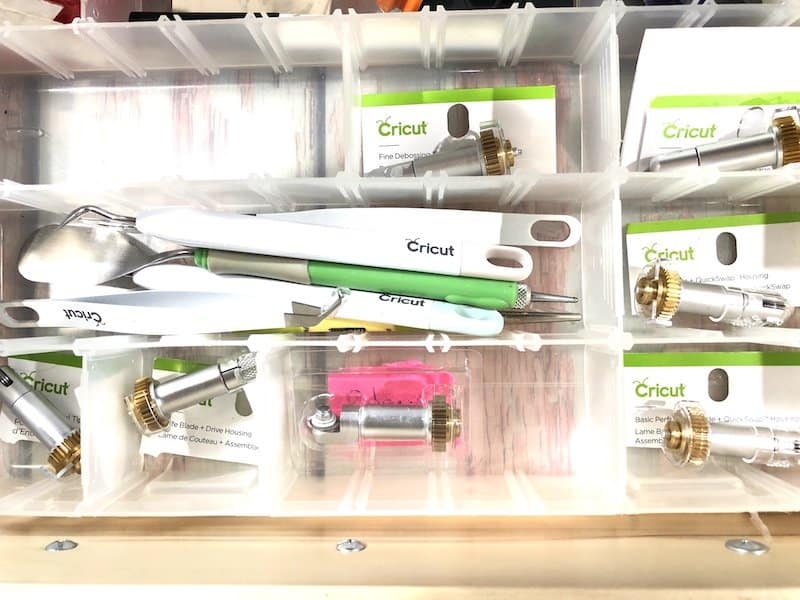
Here’s how I store my blades. I have:
- A drawer under my Maker that I put a divided storage box in, and I can move the dividers around to change the size of the spaces as needed.
- Designated compartments that are a decent size for each blade housing. I tear off the top of the blade packaging so that I can know the blade’s name at a glance and put that paper at the bottom of the space. The blade rests right on top of the cardboard that tells me which blade it is.
- Alternatives could be to label a container for each blade, a section of a divider, or have a 3D holder printed.
What is the difference between the colored caps for replacements?
There are different color caps to represent different types of blades. They only apply to Cricut blade replacements.
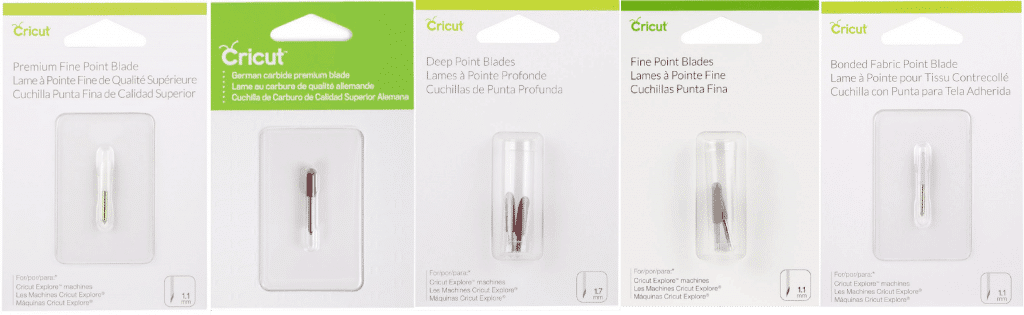
Unfortunately, finding a general consensus on which color cap means what is a tangled mess (probably because of 3rd party manufactured blade replacements). But here is my best shot:
- White – Premium fine-point replacement blade (1.1 mm). The packaging says for Explore machines, but it also works in the Maker.
- Red – Also a premium fine-point (formerly called German carbide premium) for use with all machines.
- Grey – Fine Point blades (1.1 mm). The packaging says for Explore machines, but they work in the Maker too.
- Black – Deep Point blade replacement.
- Pink – Bonded Fabric blade replacement.
Note: All the other replacement pieces are fairly obvious and easy to sort out. It is just the blade inserts that seem to be a nightmare!
Where can I buy Cricut blades?
Blades are available online through the Cricut website. You can also purchase the blades at different craft and hobby stores such as Hobby Lobby, Michael’s, and JoAnn’s. It is even possible to buy the blades at Walmart.
Amazon is another online source that offers blades and quick shipping if you are in a rush!
Cricut Blades: Problem Solving Issues
Before you change out a blade, look at a few things that may be causing the issues.
Is your Cricut mat not holding your material steady? You may need to wash your Cricut Mat, or it may be time to replace the mat.
If your blade isn’t cutting through the material, is dragging across the top of it, or is cutting too deep, check your settings. Did you choose the correct material? Did you change your settings for a custom material and then forget to change them back?
Phew!!
That was a TON of information about Cricut blades. I hope you found some of it useful and had a question or two answered. If you didn’t see your specific question, please don’t hesitate to post a comment or email me. I’m happy to help!
More Helpful Cricut Information
- Best Vinyl Cricut Projects To Make With Your Machine
- 13 Cricut Hacks To Start Using Now To Save Money
- Best Vinyl For Cricut: A Guide To Vinyl For Crafters
- 13 Things You Need To Know About The Cricut Maker
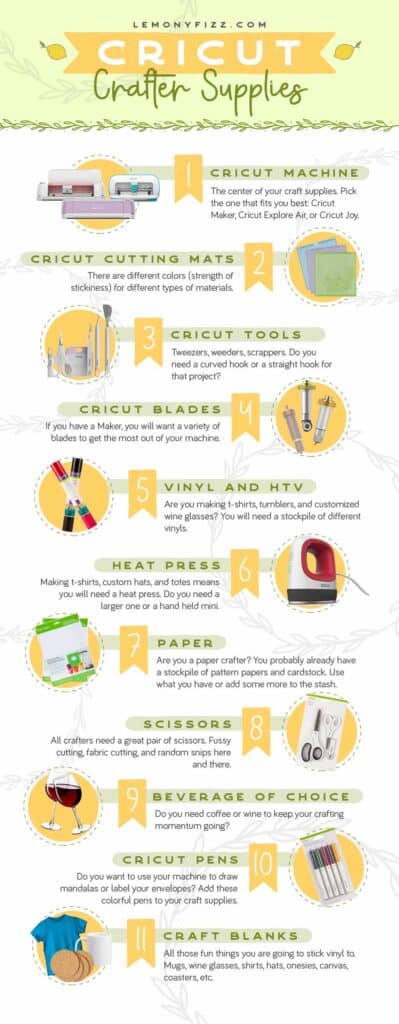





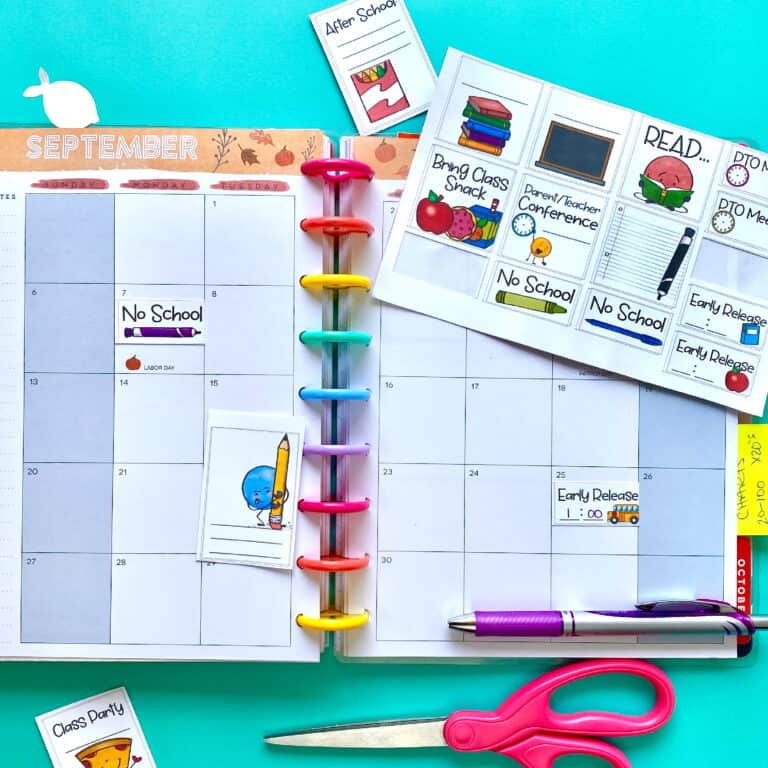
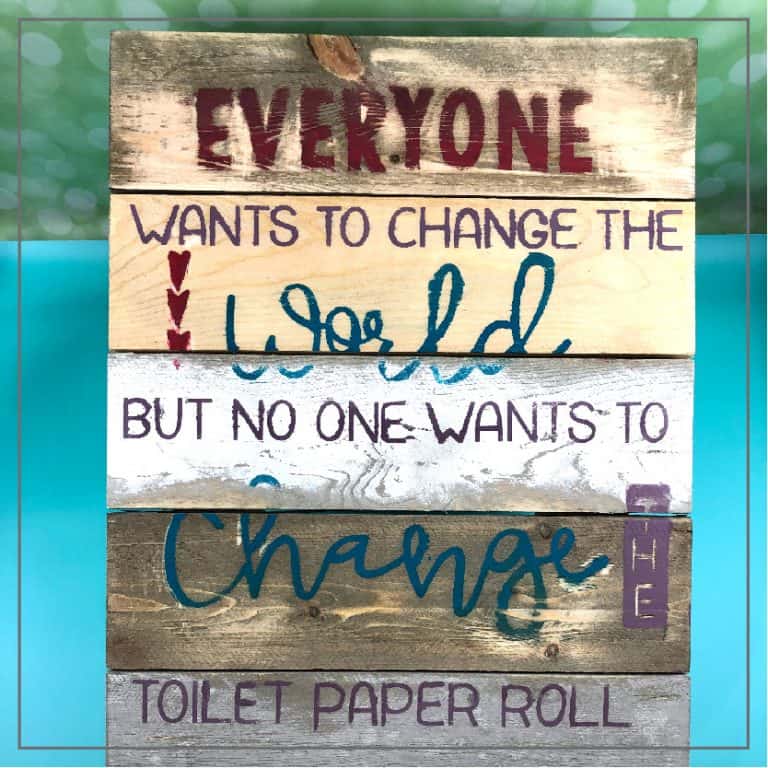

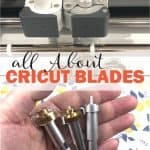
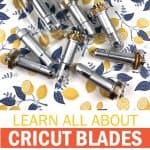
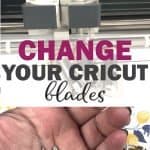
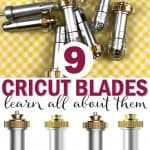
I took my blade housing apart and not sure the proper way to put it back together ?
Hello Danielle,
I am not sure I can help you with this. I’ve never taken apart a blade housing so I’m not sure what you need to put it back together (or if that is even a possibility: dependent on how you took it apart).
You could try and contact Cricut support and see if they can walk you through your repair.
Rhoda
I just did the same thing. We’re you able to figure out how to put it back together?
I’ve heard that I should have a different blade for each different material I want to cut, is this true. Example, I should have one knife blade for vinyl and a different one for paper. Most importantly, should I have an engraving tip for acrylic and then another one for metal? I appreciate any assistance you can give me with this question. Thank you!
Jennifer,
I use the exact same blade (regular Cricut cutting blade) for any material that I want to cut. Paper, vinyl, sticker paper. I do not switch them when I switch materials.
As for the engraving tip, I’m not sure. I haven’t used mine yet (terrible…I know). But I would imagine that it is find to use it for more than one material as well. If the blade can handle it, the engraver should be able to.
They are made from German carbide. Super strong. There is no point in buying multiples of the engraver or knife.
I would just buy blade replacements to keep on hand and change it out when it starts to tear when it cuts.
Rhoda
I have found this a helpful break down of the different blades.
A couple of questions for clarification.
Is there a difference between
“Quick Swap tip” and “Quick Swap end”? Eg, Can I use the same housing for the Perforation blade and the Scoring blades?
Also.
The Deep point blade looks very similar to the Bonded Fabric blade, are these not able to use the same housing?
If they have the Quick Swap Tip (or End…no difference…just a different way to say it), then you can use the same housing. The idea was to only pay for the housing and then sell the tips at a reduced price.
The Deep Point and Bonded Fabric should be able to use the same housing as long as they are both Quick Swap Tips/Ends. I wouldn’t take apart blade tips and housings if they are NOT quick swaps.
Hope that helps 🙂
Rhoda
How great and complete post, you don’t know how much helped me, thanks for share so useful informations.
I recently purchased a Cricut Maker lilac bundle and am slowly learning to use this exceptional machine. I eventually want to cut leather that is not tooling thickness, for journal covers and I’ve purchased a knife blade kit item number 2003919), I think the barcode number is: (preceding0) 9357397241 (trailing6) from JoAnn’s when I bought the bundle…now I can’t find it in any tutorials regarding which housing…I can send I picture of the the card as I haven’t opened it yet…
Thanks for any support you can give!
Regards
GG
Morning GG,
I did a quick search for your knife blade kit. I’m assuming it is this one that you purchased:
https://lemonyfizz.com/wp-content/uploads/2023/01/Screen-Shot-2023-01-05-at-8.09.03-AM.jpg
If so, that is just a blade replacement. I’m not sure if you have a housing blade included in your Maker bundle. It’s the one with the gear at the top. They look like this:
https://lemonyfizz.com/wp-content/uploads/2023/01/Screen-Shot-2023-01-05-at-8.14.57-AM.jpg
Some will have a plunger button on the top (like the one on the right). This means you can use that housing for any tip. Just buy the tips and trade them out. This is the most affordable way to do it.
The knife blade looks like this:
https://lemonyfizz.com/wp-content/uploads/2023/01/Screen-Shot-2023-01-05-at-8.15.08-AM.jpg
Newer versions might have the plunger top and the removable tip.
You need the full housing and then that silver part that wraps around the blade. The kit that I am assuming you purchased is just a replacement for the blade.
Hope that helps. Ask any questions you need to. I’m always happy to help.
Rhoda